GET OUR APP
find more
information below:
Go to the App Store or Google Play and
search 'El Cajon New Life Church'
OR
Open your camera on your phone.
Hover camera over QR code.
Click on link that pops up on the top of your phone screen.
search 'El Cajon New Life Church'
OR
Open your camera on your phone.
Hover camera over QR code.
Click on link that pops up on the top of your phone screen.
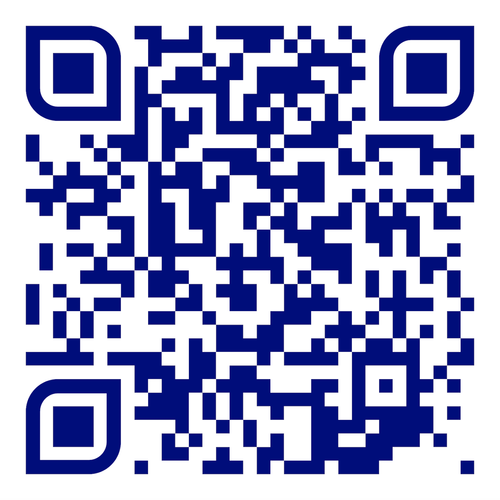
APP FEATURES
• Watch messages.
• Access current and previous series messages and worship sets.
• Get involved, check on current events, or submit a prayer request.
• Learn about life groups, classes and local/global serving opportunities.
• Watch messages.
• Access current and previous series messages and worship sets.
• Get involved, check on current events, or submit a prayer request.
• Learn about life groups, classes and local/global serving opportunities.
Start here
Download the app for your smartphone or tablet from iTunes or Google Play!
After you first install the app, allow notifications. You can set up (allow or disallow) certain notifications later. See “Notifications” section below. Allow Location settings — if you set this to “Always” this will allow us to send you a note or reminder if you are on the New Life campus.
After you first install the app, allow notifications. You can set up (allow or disallow) certain notifications later. See “Notifications” section below. Allow Location settings — if you set this to “Always” this will allow us to send you a note or reminder if you are on the New Life campus.
NOTIFICATIONS
On the now downloaded app, access the Side Menu by clicking on the three lines icon on the upper left side of screen. Tap “Settings” to access Notifications.
Here you can update settings to receive notifications. Tap the “Go to Settings” button to allow notifications on your phone. Then go back to the app to select or deselect which notifications you are interested in receiving.
Notifications can include:
• General — If you allow notifications, you will automatically be subscribed to this general list for all-church news. For example, we will send out occasional notifications when an all-church events are coming up or if an event is cancelled or postponed. (You may deselect it if you prefer not to receive these updates.)
LOCATION SETTINGS
Allowing Location access will allow the New Life app to send you relevant notifications and content customized for your location (specifically, our campus.) Select Always, While Using App or Never in your phone’s settings.
On the now downloaded app, access the Side Menu by clicking on the three lines icon on the upper left side of screen. Tap “Settings” to access Notifications.
Here you can update settings to receive notifications. Tap the “Go to Settings” button to allow notifications on your phone. Then go back to the app to select or deselect which notifications you are interested in receiving.
Notifications can include:
• General — If you allow notifications, you will automatically be subscribed to this general list for all-church news. For example, we will send out occasional notifications when an all-church events are coming up or if an event is cancelled or postponed. (You may deselect it if you prefer not to receive these updates.)
LOCATION SETTINGS
Allowing Location access will allow the New Life app to send you relevant notifications and content customized for your location (specifically, our campus.) Select Always, While Using App or Never in your phone’s settings.
Free Form Notes
Any message will also have a “Take a Note” link below it. You can tap on this to take a free form (no fill ins) note.
With Notes, each of your notes are in one place, easy to access on the go, and stored in your app. Access the Side Menu to find all your stored notes. When you tap on “Take a Note” you will be prompted to log in with your email or via Facebook. This will ensure the notes will be saved and always be accessible to you within the app. These notes will sync across all devices, so you don’t have to worry about transferring them if you get a new phone or want to use a tablet.
APP FEEDBACK
Do you have a suggestion or a compliment? Let us know! This is a work in progress and we’d love to hear from you.
Any message will also have a “Take a Note” link below it. You can tap on this to take a free form (no fill ins) note.
With Notes, each of your notes are in one place, easy to access on the go, and stored in your app. Access the Side Menu to find all your stored notes. When you tap on “Take a Note” you will be prompted to log in with your email or via Facebook. This will ensure the notes will be saved and always be accessible to you within the app. These notes will sync across all devices, so you don’t have to worry about transferring them if you get a new phone or want to use a tablet.
APP FEEDBACK
Do you have a suggestion or a compliment? Let us know! This is a work in progress and we’d love to hear from you.
Navigating the app
There are five sections available on the app, located at the top or the bottom of the screen with icons, depending on your device’s operating system — Home, Watch, Connect, Events, and Give.
HOME
The 'home' section includes links to watch live, prayer requests, ministry opportunities, how to get involved, weekly news, and access to the Right Now Media app.
The 'home' section includes links to watch live, prayer requests, ministry opportunities, how to get involved, weekly news, and access to the Right Now Media app.
- Watch Live: On Sunday mornings.
- Prayer: Request prayer. We will get back to you soon when you fill out the form. We are here for you!
- I'M NEW: Are you new to New Life? Learn more about New Life Church here.
- Ministries: Find more information about our ministries here at New Life and find one that suits you.
- Get Involved: Learn more about serving opportunities and how to get involved.
- News: Check back for weekly updates.
- Right Now Media: Sign up for Free! This will link you to app!
- Prayer: Request prayer. We will get back to you soon when you fill out the form. We are here for you!
- I'M NEW: Are you new to New Life? Learn more about New Life Church here.
- Ministries: Find more information about our ministries here at New Life and find one that suits you.
- Get Involved: Learn more about serving opportunities and how to get involved.
- News: Check back for weekly updates.
- Right Now Media: Sign up for Free! This will link you to app!
WATCH
The 'watch' section includes our message archive with links to our YouTube page. Find the most recent messages as well as an archive of older series and messages. Click on the Series and you will see a list of messages organized by date. Click on a particular message to access the message video.
The 'watch' section includes our message archive with links to our YouTube page. Find the most recent messages as well as an archive of older series and messages. Click on the Series and you will see a list of messages organized by date. Click on a particular message to access the message video.
When you are viewing a message, you can:
– [Watch]
Tap the Play/triangle icon that appears on the series graphic to watch the video message.
– [icon up arrow]
Share a link to the message via email, text, your favorite note taking app, social media and more.
– [Take a Note]
Take a note on this message and save it across all devices. Login required.
– [Watch]
Tap the Play/triangle icon that appears on the series graphic to watch the video message.
– [icon up arrow]
Share a link to the message via email, text, your favorite note taking app, social media and more.
– [Take a Note]
Take a note on this message and save it across all devices. Login required.
CONNECT
There are two tabs - Next Steps and Social Media
There are two tabs - Next Steps and Social Media
Next Steps include:
- Next Gathering: Sign up and learn more about New Life Church.
- Life Groups: Find one that meets your preferences and schedule to connect together, pray together, grow together, and more.
- Classes: Classes here at New Life are designed to teach and inform us. They are more focused on teaching and information that will help you grow in many areas of your life.
- New Life University: Have you ever purposefully been taught to grow in Christ? Ever had the chance to see what God has in store for your life? We want to join you in that journey!
- Get Involved: We have many opportunities to get involved here at New Life for ALL AGES. Come and be a part of our family by getting involved in our ministries and missions. Our CORE ministries are simplified into five serving opportunities; multiply, mission, reach, care, reach.
- Ministries: Find more information about our ministries here at New Life and find one that suits you.
- Next Gathering: Sign up and learn more about New Life Church.
- Life Groups: Find one that meets your preferences and schedule to connect together, pray together, grow together, and more.
- Classes: Classes here at New Life are designed to teach and inform us. They are more focused on teaching and information that will help you grow in many areas of your life.
- New Life University: Have you ever purposefully been taught to grow in Christ? Ever had the chance to see what God has in store for your life? We want to join you in that journey!
- Get Involved: We have many opportunities to get involved here at New Life for ALL AGES. Come and be a part of our family by getting involved in our ministries and missions. Our CORE ministries are simplified into five serving opportunities; multiply, mission, reach, care, reach.
- Ministries: Find more information about our ministries here at New Life and find one that suits you.
EVENTS
This section features a list of upcoming events.
Tap on any item to see more information, including time, meeting place, and link to sign up form, if available.
[icon plus sign in calendar] Tap this to add the event to your calendar.
[icon arrow up (in colored bar at top)] Share a link to this event via email, text, social media and more.
This section features a list of upcoming events.
Tap on any item to see more information, including time, meeting place, and link to sign up form, if available.
[icon plus sign in calendar] Tap this to add the event to your calendar.
[icon arrow up (in colored bar at top)] Share a link to this event via email, text, social media and more.
GIVE
Click on the link to Give generously.
This is a link connected with Subsplash. Please sign in on the app to give online.
Click on the link to Give generously.
This is a link connected with Subsplash. Please sign in on the app to give online.
Settings
Access the Side Menu by clicking on the three lines icon on the upper left side of screen.
NEW LIFE: Once in the side menu, click on “New Life” to return to the main Welcome screen. Click the “Share” icon to share a link to download the app.
DOWNLOADS: If you have downloaded any messages to play later, or to play while not connected to the internet, they will appear here.
INBOX: The inbox is where you’ll find your recent notification history. Enable Push Notifications to receive messages.
NOTES: Access any notes you’ve taken on any of your devices here. [This is different than the Message Fill In Notes, Any media item (Message/Sermon) will allow you to take notes when you click “Take a Note.” You will log in with your email or via Facebook and the notes will be saved and always be accessible to you within the app. These notes will sync across all devices, so you don’t have to worry about transferring them if you get a new phone or want to use a tablet.
NEW LIFE: Once in the side menu, click on “New Life” to return to the main Welcome screen. Click the “Share” icon to share a link to download the app.
DOWNLOADS: If you have downloaded any messages to play later, or to play while not connected to the internet, they will appear here.
INBOX: The inbox is where you’ll find your recent notification history. Enable Push Notifications to receive messages.
NOTES: Access any notes you’ve taken on any of your devices here. [This is different than the Message Fill In Notes, Any media item (Message/Sermon) will allow you to take notes when you click “Take a Note.” You will log in with your email or via Facebook and the notes will be saved and always be accessible to you within the app. These notes will sync across all devices, so you don’t have to worry about transferring them if you get a new phone or want to use a tablet.
